When we first started using Playwright for automated testing, the built-in test runner and test reports seemed fine. It showed passed tests and failures, which worked for small projects.
But as our large test suites and CI/CD pipelines expanded, the default test runner reports became limiting especially when analyzing detailed results from each test run, the default test runner reports became limiting—especially when analyzing large-scale test results.
Tests would fail in CI but pass locally, and debugging turned into guesswork. We spent too much time checking logs and rerunning tests. Many of these were actually flaky tests, which the default report didn’t help identify.
That's when we tested our Playwright Test Report Upgrade, moving over to intelligent test automation reports with trace views, screenshots, dashboards, and easy CI/CD Playwright integration. These improvements made our automation testing in CI/CD much more efficient and trustworthy.
Your report upgrade is not only about looks, it's about saving time, clarity, and confidence in your releases. If you're growing your test suite, your Playwright test reports will require upgrading.

To fully understand the value behind upgraded reports, read Turn Playwright Test Reports into Insights. It explains how to go beyond pass/fail metrics and extract trends, performance data, and real testing value.
{{blog-cta-1}}
Why Reporting Matters in Automated Testing
Automated testing is not merely about receiving a green "pass" or red "fail" it's knowing what actually occurred. That's where test reports enter the picture.
Well-structured test reports provide context to every test result, improve decision-making, and enhance overall team efficiency.
1. Saves QA Time to Debug Test Failures
Clear HTML reports help devs debug faster and identify flaky tests, saving hours of effort.
Example: A failed login test only showed “timeout” in logs, but a custom reporter revealed a missing captcha. Instantly spotted via screenshot.
2. Essential for CI/CD pipelines besides just console logs
Automated testing is tightly integrated with CI/CD. Without good reporting, test results become unclear and deployments risky. If you're building reliable pipelines, check out this guide on AI-driven test automation efficiency to see how smarter tools can improve your test workflows.
3. Visual Debugging
Seeing is understanding. Screenshots, videos, and logs allow teams to identify the very moment something broke.
Example: A UI test passed locally but failed in CI. The video showed the “Submit” button wasn’t rendered fast enough helping us fix the timing issue.
CI/CD Rules for Upgraded Playwright Reports
1. Always Auto-Generate Reports After Test Runs
Set up your CI to auto-trigger multiple reporters like the Playwright HTML report every time you run tests. This ensures that your HTML report generates updated snapshots that reflect current failures, performance trends, and environmental differences.
Example 1: Add auto-reporting to a package.json
You can simplify Playwright test runs by configuring a custom script:
Example 2: Run tests and open the report using a Node.js script
Use a small Node.js script to generate and open the HTML report in CI or locally:
This can be triggered in your CI pipeline with:
It ensures your Playwright reports are generated and viewable without any manual effort.
2. Attach Traces, Screenshots, and Logs in Failures
Make sure your CI captures useful artifacts like screenshots, trace files, and logs when tests fail. These are key for debugging remotely and are an essential part of automation testing best practices.
Most modern CI setups use an HTML reporter to auto-generate summaries after running tests. But enhanced solutions can take this further by embedding media, links to trace files, and AI tagging.
3. Set Fail Thresholds in CI/CD
Define rules such as "fail the build if more than X tests fail" or "mark build unstable if flaky behavior is detected." This ensures your test runner reports reflect production-ready health.
Limitations of Default Playwright Reporting
1. Basic and Static Reports
Default reports only show pass/fail status and lack filters or timelines. That’s why your Playwright Report needs upgrading, especially with modern tools like those in our AI testing tools blog.
2. Attach Traces, Screenshots, and Logs in Failures
The default report provides minimal failure details. Without embedded screenshots, logs, or trace files, debugging becomes guesswork.
The Playwright Trace Viewer offers a full timeline of actions, snapshots, and metadata that turns raw trace data into meaningful, step-by-step debugging insight.
While the HTML report provides a basic timeline view, it falls short when you’re looking to scale test automation reports across multiple environments or manage large test suites in CI.
3. Set Fail Thresholds in CI/CD
The default Playwright reports, usually exported as an HTML document, are adequate for local debugging. They don't offer the depth and versatility that current CI/CD pipelines require.
Native reports do not work well with integrations such as Jenkins, GitHub Actions, or GitLab. This hinders release cycles and reduces visibility during deployment.
To achieve seamless and scalable CI/CD Playwright integration, there's a need to go beyond the fundamentals. Automated Playwright Test Reporting tools that provide real-time dashboards, trace views, and actionable insights; that’s why our team has created TestDino.
It enables you to detect flaky tests, monitor failures over builds, and accelerate debugging significantly, and it provides analytics and even AI insights to provide valuable insights.
It also allows you to perform test trend analysis, filter the environment, and collaborate with Slack, Jira, and more. You're not only getting more visibility but also allowing your dev and QA teams to make data-informed decisions.
If you are having issues with test quality and speed, it is time to adopt solutions that are designed for scale and velocity.
{{cta-image}}
Best Playwright Reports
Choosing the right test runner and report tool depends on scale. Local teams may prefer the built-in HTML reporter, but scaling teams benefit from third-party reporting tools with richer visualizations and smarter analytics.
Common Pitfalls when Upgrading Reports
1. Over-complicating the Setup
When upgrading your Playwright report, it's easy to go overboard. Creating custom reporters often leads teams to add too many tools, plugins, and dashboards all at once.
But this complexity can make installations harder to manage and slows down your workflow. Keep your custom reporter setup lean and focused on solving immediate needs.
Don't attempt to do everything all at once. Start with the minimum necessities. Identify one or two features that address your immediate issues. A good Playwright Test Report upgrade should be simple, effective, and easy to maintain.
Adding too much can dilate the test process, extend build times, and annoy your team. Opt for a lean reporting setup and increase it only when necessary. Scalability matters more than flashy features.
2. Ignoring Team Usability and Training
Regardless of how good the tool may be, it won't benefit you if your team is unable to use it effectively. Your enhanced report should be intuitive and simple to use.
Take time to train your team. A smart approach to automated Playwright test reporting includes usability as a core feature.
3. Not Aligning with CI/CD Structure
A key goal of CI/CD playwright integration is automation without friction. If your upgraded report breaks the pipeline or causes delays, it’s a problem.
Make sure your new setup blends smoothly into your CI/CD flow, triggers correctly, runs fast, and outputs clean results.
4. Forgetting to Validate Flaky Test Handling
Flaky tests can severely impact your playwright test analysis, making it hard to trust test results and slowing down release cycles. These false positives waste developer time and often mask real issues in the codebase.
That’s why teams need smarter solutions for tracking patterns and understanding the root causes of test failures.
The Best Playwright Reporting Tools now use AI to detect flaky behavior, monitor test stability trends, and reduce debugging overhead.
This helps your team stay focused on building quality, not chasing test noise.
{{cta-image-second}}
The Future Features of Playwright Reporting
Conclusion
The basic Playwright report only shows details of individual test runs. It doesn't provide a complete view of test trends or failure patterns over time. By using advanced cloud tools like TestDino, teams can track historical failures and detect flaky tests more effectively.
This helps automation teams understand the real reasons behind test failures, spot bugs faster, and improve their test strategy. While simple reports are helpful for basic debugging, smart tools give deeper insights that help optimize the entire testing process.



.svg)








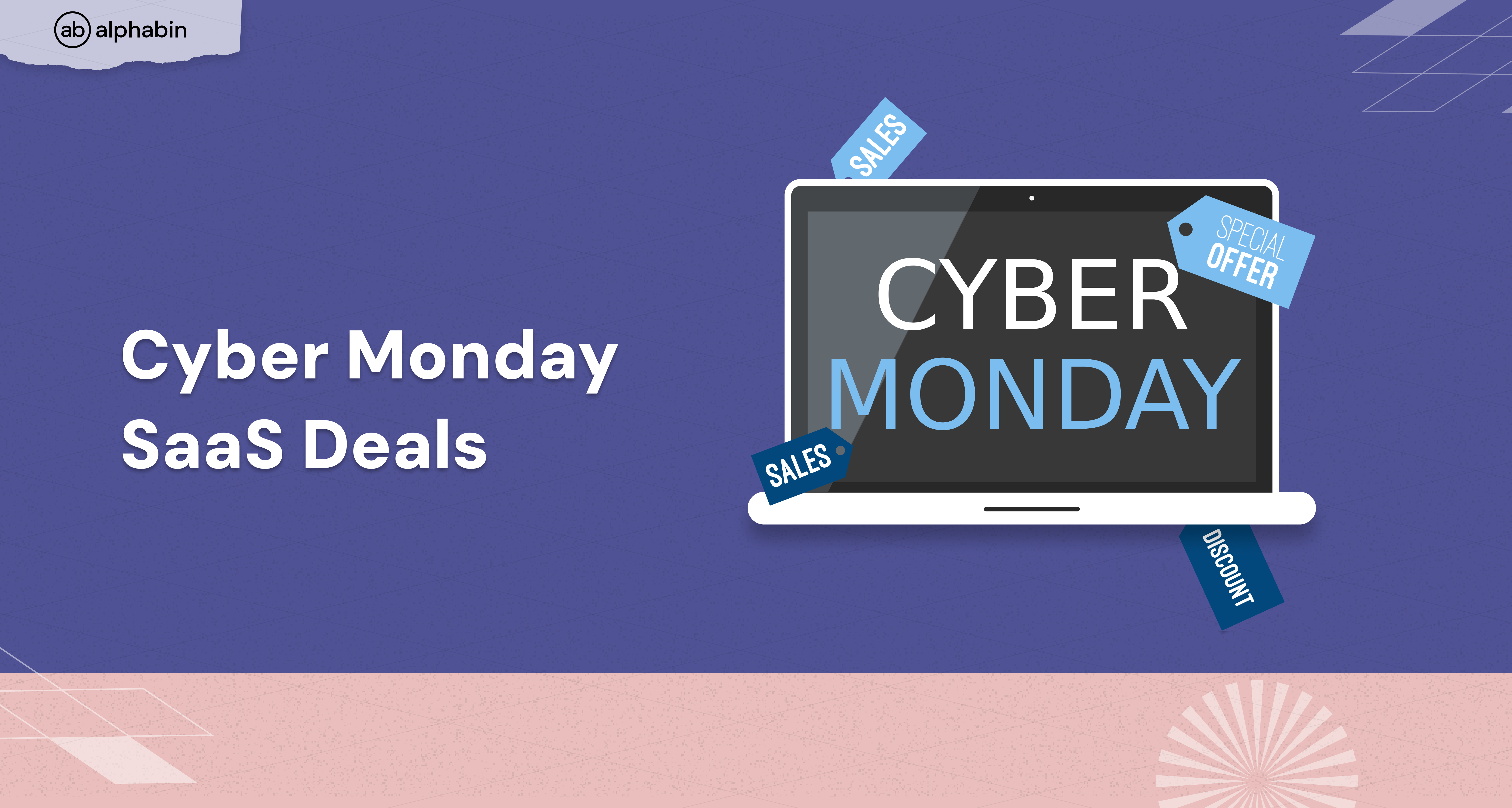
.png)
