You know the feeling, you push a new feature, and your tests should catch any issues. But instead, they fail inconsistently, slow down your pipeline, or worse… pass when they shouldn’t. End-to-end testing is always a risk.
That's precisely the reason why more teams are turning to end-to-end testing with Playwright. Unlike clunky legacy frameworks, the Playwright testing framework was built for speed, reliability, and cross-browser accuracy all out of the box.
Playwright was initially introduced to test within Visual Studio Code. It has since become a widely adopted cross-browser testing framework.
And when paired with smart debugging tools like Playwright Trace Viewer or advanced test coverage techniques, Playwright automation testing becomes even more powerful. You can confidently simulate real user flows, catch flaky behavior, and integrate directly into your CI/CD pipelines.
Here in this tutorial, we'll take you through a real-world Playwright end-to-end testing tutorial. We’ll demonstrate how to integrate CI/CD with Playwright, and give you insider advice on how to scale quickly, test intelligently, and debug like an expert.
What is Playwright?
Picture a test tool that not only executes your tests but knows how actual users interact in contemporary browsers. That's the guarantee of Playwright, a Microsoft-built framework designed to make cross-browser, end-to-end testing easy from day one.
With Playwright end-to-end testing, you can automate flows within Chromium, Firefox, and WebKit. It simulates clicks, typing, network conditions, and even geolocation.
The Playwright testing framework also supports mobile emulation. This is critical for responsive design and multi-device testing something modern QA teams rely on for high test confidence.
Especially in mobile-first workflows like mobile web testing, emulation is non-negotiable. And it’s not just about writing tests it’s about making them smarter.
Teams are now transforming raw test runs into insightful reporting. This helps them catch issues early and optimize their testing strategy.
Key benefits of using the Playwright testing framework
{{blog-cta-1}}
{{cta-image}}
What Is End-to-End Testing with Playwright?
End-to-End Testing with Playwright mimics real user interactions across browsers with precision, with this modern apps can get tested from login to checkout without a human clicking every button.
Playwright makes it easy to simulate interactions like clicking, filling forms, and navigating pages. These end-to-end tests are built as a series of test steps that mirror actual user behavior.
A well-configured Playwright setup ensures your test results are both reliable and consistent. That’s critical when your team depends on trustworthy automated test results.
The elegance of the Playwright testing framework isn't just in its cross-browser support. It's how easily it plugs into your development pipeline.
Teams using CI/CD integration with Playwright are catching bugs before users ever see them. That’s how modern teams deliver confidently at speed.
Setting Up Playwright for End-to-End Testing
1. Installation steps for the Playwright testing framework
Step 1: Initialize your project (if you haven’t already)
Open your terminal and set up a new Node.js project:
This will generate a basic package.json file to manage dependencies.
Step 2: Install Playwright and its Test Runner
Now install the Playwright testing framework:
This command installs Chromium, Firefox, and WebKit browsers locally, enabling full cross-browser Playwright automation testing.
Step 3: Scaffold the Test Project (Optional but Recommended)
To get boilerplate test scripts, example structure, and config in one go:
This step:
- Sets up a recommended folder structure for E2E testing using Playwright
- Adds playwright.config.ts
- Optionally sets up GitHub Actions for CI/CD
Step 4: Understand the Folder Structure
Here’s what a typical Playwright project folder looks like:
Writing Your First Playwright End-to-End Test
1. A quick Playwright end-to-end testing tutorial
Step 1: Create a Test File
Inside the tests/ folder, create a new file:
You can name it whatever fits your test suite this one will test a homepage.
Step 2: Write a Basic E2E Test
Paste this code inside homepage.spec.ts:
What this does:
- Launches a browser
- Navigates to https://example.com
- Asserts that the title contains “Example Domain”
This is end-to-end testing with Playwright at its simplest navigating, asserting, done!
Step 3: Run the Test
Use this command to execute:
You’ll see Playwright spin up a browser, run the test, and generate a result — smooth and fast!
Step 4: Explore Debug & Reporting Tools
Run in debug mode:
Enable trace:
These help you capture execution trace and troubleshoot flaky Playwright tests easily.
2. Creating a basic test flow using Playwright automation testing
Step 1: Import Playwright test functions
Inside a file like tests/basic-flow.spec.ts, begin with:
Step 2: Write a simple test scenario
Here’s a basic login flow example:
Step 3: Run the Test
In your terminal:
You’ll get real-time output from the test execution.
CI/CD Integration with Playwright
As soon as you integrate CI/CD with Playwright into your pipeline, things shift. Now your end-to-end testing occurs automatically with each pull request, identifying problems before they reach production. It's like having a second pair of eyes for your code, only faster and more consistently.
To make it even better, teams often use smart retry strategies and fast execution browser contexts that boost Playwright automation testing performance in CI. From cross-browser checks to mobile emulation, Playwright helps you test what actually matters without slowing down your pipeline.
1. How to automate tests using CI/CD integration with Playwright
Step 1: Initialize your Playwright project
First, create your automation test project:
Step 2: Write your Playwright automation tests
Create a tests/ folder and add .spec.ts files. Here’s a basic test:
Step 3: Create a CI/CD workflow file
For GitHub Actions, create .github/workflows/playwright.yml:
Step 4: Make your tests stable for CI
Use features like auto-wait, test retries, and isolation.
Step 5: Optimize for fast test execution
Take advantage of fast automated testing techniques like parallel test runs and headless mode to keep your pipeline fast.
{{cta-image-second}}
Best Practices for E2E Testing Using Playwright
1. Isolate tests: Avoid dependencies between test cases
Ever seen one test mysteriously break another? That’s the trap of hidden dependencies. In Playwright end-to-end testing, isolation ensures each test runs independently, leading to cleaner, more reliable test execution.
2. Use test hooks: Set up and tear down environments reliably
Think of your test environment like a stage it needs setup and cleanup every time. Test hooks in Playwright automation testing like beforeEach() and afterAll() are your backstage crew keeping things smooth and predictable.
3. Mock external services: Prevent flakiness and speed up execution
External APIs slowing you down or failing unexpectedly? Mock them. You can use Playwright test automation to intercept network calls and return stable responses. This approach helps fix flaky Playwright tests and boosts test stability.
4. Run tests in parallel: Leverage concurrency for faster feedback
Running one test at a time won’t cut it in fast-moving teams. Playwright supports parallel execution to drastically cut feedback time. To truly scale, embrace fast automated testing and optimize your CI/CD workflows.
Conclusion
Getting started with Playwright end-to-end testing may seem like initializing another test framework—but it's actually the start of a faster, more reliable, and modern testing experience. With a unified API for cross-browser automation, test isolation, and mobile emulation, your team gains control and consistency without the overhead.
At Alphabin, we don’t just help you write tests—we transform how your team ships quality software. As a premium QA partner, our world-class automation engineers and AI-powered tools like TestDino and TestGenX enable leading teams to eliminate flakiness, boost test coverage fast, and confidently scale their testing pipelines.
You don’t have to master everything on day one. Start with one clean test. Mock a call. Run it in CI. Then scale with mobile emulation, CI/CD integration, trace analysis, and real-device validation.
Need real results, not theory? Talk to us. We’ll help you scale your Playwright testing—fast.
FAQs
1. Why use Playwright for end-to-end testing?
Playwright offers modern browser support, auto-waiting, and fast execution, making it ideal for reliable E2E testing across platforms.
2. Is Playwright beginner-friendly?
Yes, it’s easy to set up and use, with clear syntax and multi-language support for writing Playwright test scripts quickly.
3. How do I integrate Playwright with CI/CD pipelines?
Playwright works smoothly with CI/CD tools like GitHub Actions or Jenkins, enabling continuous testing and fast feedback.
4. How can I fix flaky Playwright tests?
Use test isolation, mocks, and retry logic. Playwright also helps reduce flakiness with its built-in auto-wait features.
5. Can I test mobile web apps using Playwright?
Yes, Playwright supports device emulation and cross-browser testing, making it useful for validating responsive design and mobile behavior.



.svg)





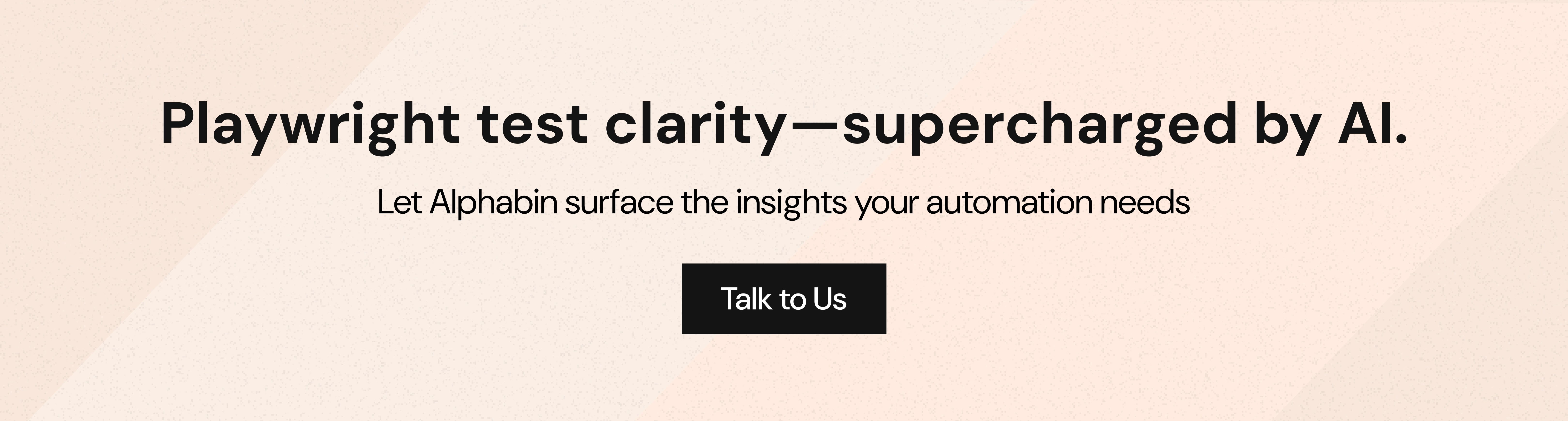


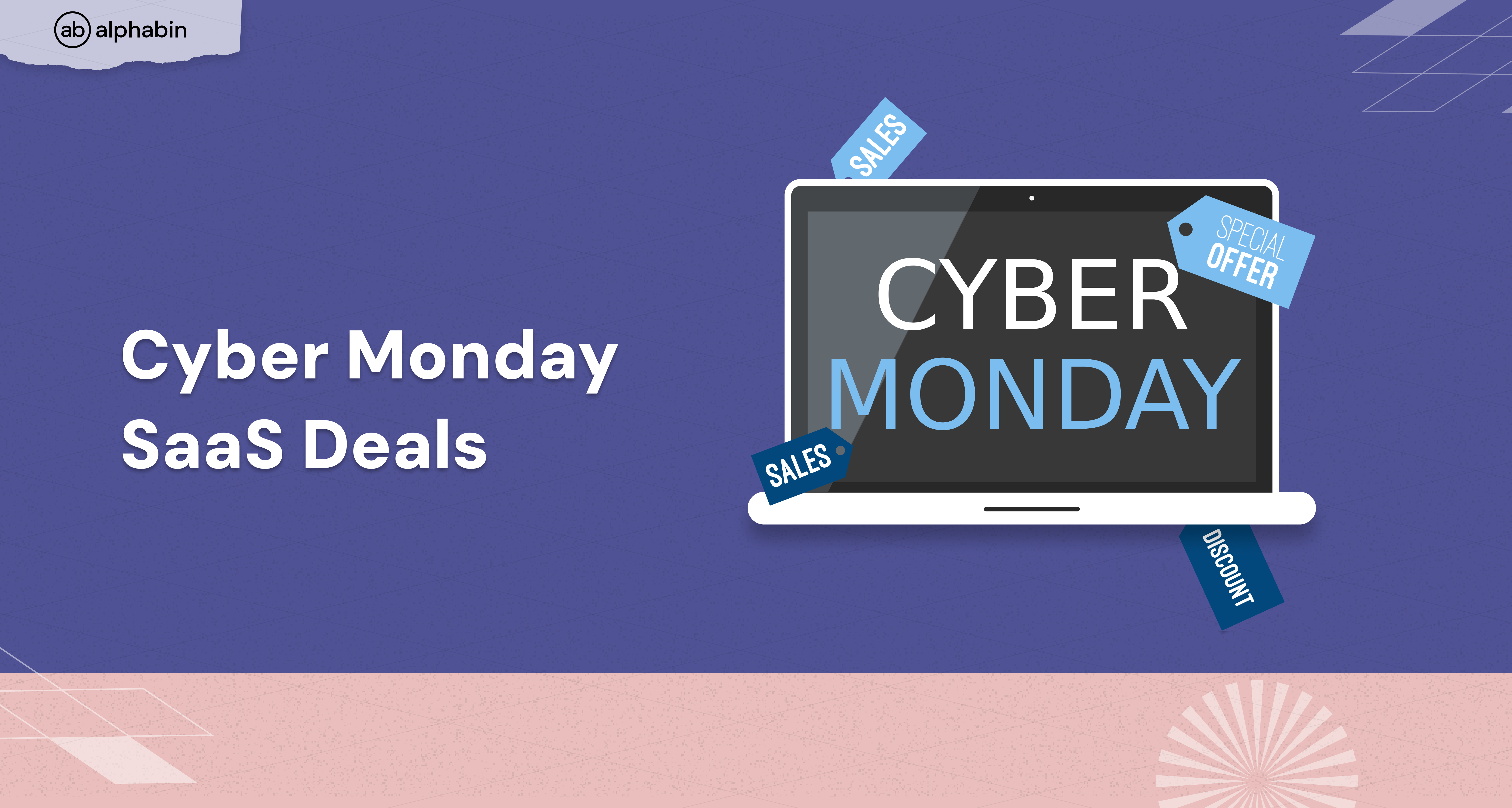
.png)
