You’ve just wrapped a long sprint. Deadlines are tight, and QA is struggling with flaky test runs. Your team debates the age-old question should we stick with Selenium or finally migrate to Playwright? It’s not just about speed anymore; it’s about control, visibility, and smarter automation.
The truth is, both Playwright and Selenium have their strengths but only one fits your product, pace, and team DNA. At Alphabin, we’ve helped teams turn Playwright test reports into insights that actually matter, and we’ve seen firsthand how AI-driven automation is transforming workflows for modern testers.
Choosing between them isn't just technical it’s strategic. Selenium might feel like the comfort zone, but if you're looking for faster releases and fewer blind spots, you might be wondering: will Playwright replace Selenium for good? Or do you blend both?
In this guide, we break down the real differences not just features. From setup to scalability, we’ll walk you through the key factors to help you confidently decide whether to replace Selenium with Playwright or optimize both. Powered by AI-driven test automation efficiency, your best testing stack is one that scales with you.
Difference between Playwright and Selenium
{{cta-image}}
What is Playwright?
Playwright is a modern, open-source test automation framework built for fast and reliable testing of web applications. It supports multiple browsers, parallel test execution, and works seamlessly across Windows, Linux, and macOS.
What makes Playwright special is its ability to auto-wait for elements, handle network conditions, and capture rich debugging artifacts like screenshots and trace files — all without additional setup.
QA teams that care about test reliability and modern web compatibility often choose Playwright over legacy tools. It’s also a smart choice for teams working with AI-driven products, where fast feedback and traceability matter.
If you're exploring AI testing practices, Playwright fits naturally into workflows focused on AI-assisted exploratory testing and generative AI test coverage.
1. How to run Playwright tests
Playwright tests can run in either a headed mode (with a visible browser) or headless mode (no UI, great for CI). In headless mode, Playwright controls headless browsers, which allows for faster test execution and is ideal for automation tasks. Here’s how you do both in just a few lines.
Example: Run in Normal (Headed) Mode:
Example: Run in Headless Mode (Faster)
Playwright tests are typically executed using a test runner, which manages test execution and reporting.
What is Selenium?
Selenium is a popular open-source tool used to automate web browsers. It supports multiple programming languages and can run tests across a wide range of browsers.
Known for its flexibility and strong community support, Selenium is a go-to choice for many QA teams. However, its reliance on the WebDriver protocol can sometimes slow down test execution and lead to flakiness.
- Initial Release: 2004
- Created By: Selenium Project Team
- Supported Browsers: Chrome, Firefox, Edge, Safari, Internet Explorer
- Mobile Testing: Supported through Appium integration
1. How to run Selenium tests
By default, Selenium opens the browser in normal (headed) mode, where you can see the browser window.
But you can also run it in headless mode (no browser window) to save time and speed up automation. In this case, Selenium runs tests in a headless browser, which allows for faster execution and is ideal for automation scenarios.
Example: Run in Normal (Headed) Mode:
This opens Chrome and navigates to the page, you’ll see it running.
Example: Run in Headless Mode (Faster)
This runs the test without opening a browser window, using a headless browser, which is faster and great for CI/CD!
Playwright vs Selenium: Which to choose?
Choosing between Playwright and Selenium isn’t just about features, it’s about how your team thinks, works, and scales. So let’s break it down the way real QA teams make decisions with clarity, emotion, and a little bit of FOMO.
1. When to use Selenium
- Broader browser coverage including legacy versions.
- Multi-language support like Java, Python, and C#.
- A mature plugin ecosystem and robust documentation.
- Strong community support with long-term adoption.
- Better alignment with legacy enterprise systems.
2. When to use playwright
- Auto-waiting to eliminate flaky tests and improve reliability, helping you create stable tests.
- Fast execution with parallel browser contexts, offering superior execution speed and built-in support for parallel testing.
- Advanced support for modern web features like single-page apps, including robust handling of dynamic web elements.
- Built-in debugging with trace viewer and codegen.
- Mobile emulation and network condition simulation.
- Clean integration with CI/CD workflows and headless runs.
{{cta-image-second}}
Features Comparison: Playwright vs Selenium
End to End Testing with Playwright and Selenium
Think of end-to-end testing as walking in your user’s shoes every click, every interaction needs to work just right. If your team juggles multiple browsers or older tech, Selenium still does a solid job.
But if you're building fast, dynamic apps, Playwright steps in with features like smart auto-waiting and seamless debugging especially with its Trace Viewer, which lets you replay test steps and uncover exactly what went wrong. It’s like having a testing assistant that knows exactly when your UI is ready to talk.
How playwright makes debugging faster with trace playback.
You know that sinking feeling when a test fails, and you’re stuck sifting through logs line by line, trying to guess what went wrong? With Playwright, that frustration is replaced with clarity, as trace playback helps you identify exactly where tests fail.
The Trace Viewer acts like a time machine, letting you visually replay each test step, inspect actions, and see exactly where things broke, making it easier to understand the flow of running tests.
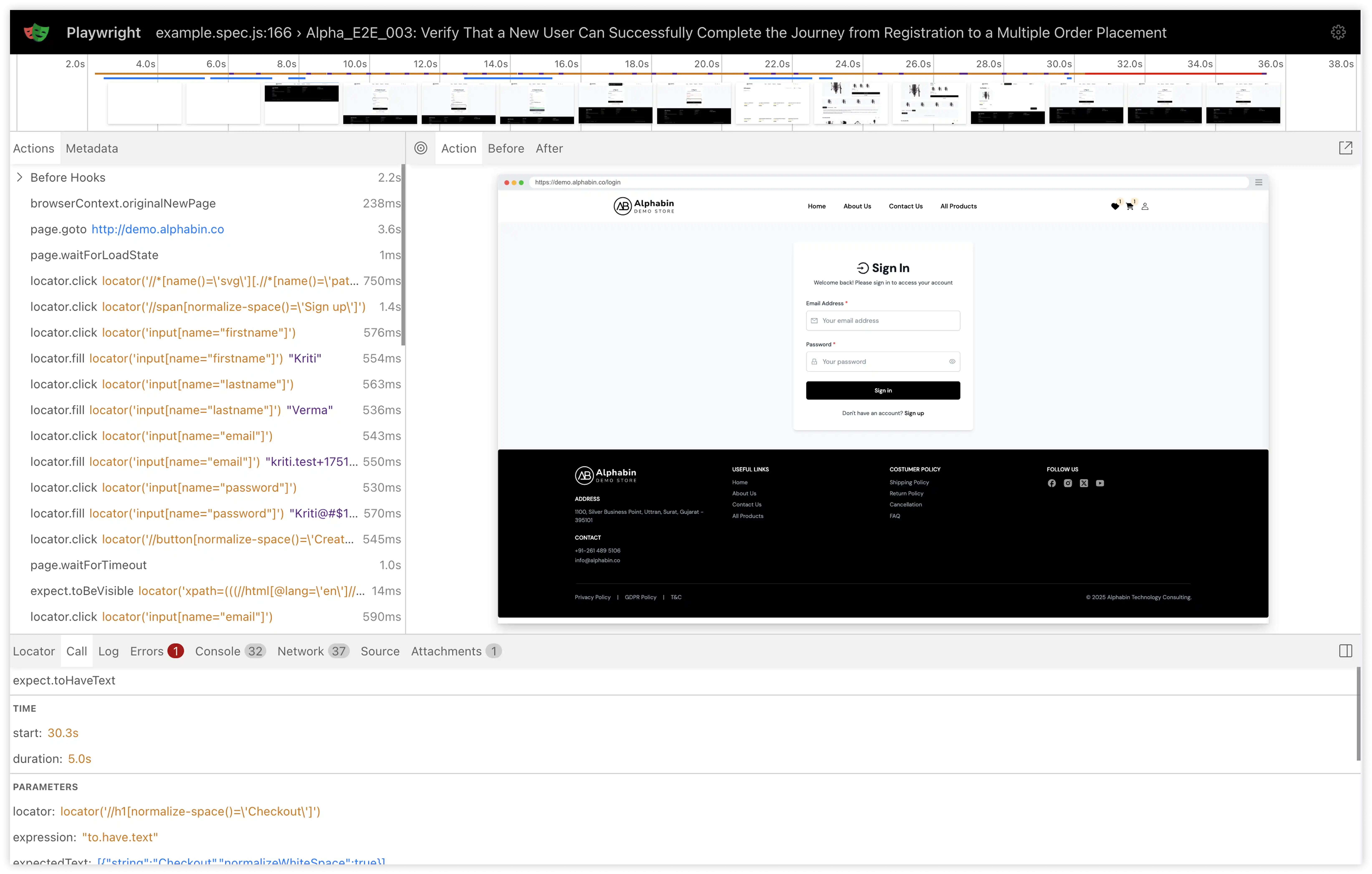
It’s not just helpful; it’s a game-changer for debugging. Instead of guesswork, you're working with precision. We recently covered how teams are using it to cut debugging time in half check out the full walkthrough here.
Playwright vs Selenium: key differences
1. Setup and installation
If you’re tired of spending hours wrangling with environment setup, you’ll love Playwright. It’s plug-and-play, everything from browsers to drivers installs in one go.
Selenium, while powerful, still feels like assembling furniture without the manual. Selenium IDE offers an integrated development environment for recording and editing test scripts, making it user-friendly for test automation tasks.
Maintaining a reliable test infrastructure is crucial to ensure smooth setup and accurate execution of your automated tests.
2. Language and framework support
Selenium is like the wise old friend who speaks every language fluently like Java, Python, C#, you name it. Playwright leans into JavaScript and TypeScript, but it’s catching up fast. If your team is modern and loves Node.js, Playwright fits like a glove.
When comparing testing frameworks, it's important to note that Playwright is a modern testing framework designed for end-to-end testing of web applications, while Selenium is primarily a browser automation tool.
And when working with fast-moving AI stacks? See how teams balance it in AI-assisted exploratory testing.
Automation testing is essential in modern web development to ensure software quality and efficiency.
3. Browser and platform compatibility
Playwright shines for automating web browsers and testing modern web apps across Chromium, Firefox, and WebKit with mobile emulation baked in. Selenium is still solid but needs help from tools like Appium for full mobile coverage.
Testing across devices? Don’t miss these AI-powered mobile testing tools.
Both Playwright and Selenium are recognized as leaders in the browser automation space, supporting a wide range of platforms and languages.
4. Speed and performance
Speed is where Playwright feels like a cheat code, automatic waits, parallelism, and lightning-fast execution. Web browser automation plays a crucial role here, enabling fast and reliable test execution by allowing multiple tests to run simultaneously.
Selenium? Dependable, but often slower and needs extra tuning. In high-velocity CI/CD pipelines, every second counts.
Stay ahead by embracing fast automated testing strategies.
Will Playwright Replace Selenium in 2025?
Not entirely. It depends on what your team values most legacy browser support or modern web automation features.
Selenium still holds ground in enterprise setups needing multi-language support and broader browser coverage. Its maturity and ecosystem make it a staple in long-established QA environments.
Playwright, however, is quickly becoming the go-to for teams building fast, dynamic apps. With features like smart auto-waiting, trace debugging, and native support for modern browsers, it's ideal for sleek, CI/CD-friendly automation pipelines.
Conclusion
Playwright makes mobile testing easier with its built-in device emulation, cross-browser coverage, and unified API. But for real-world confidence, emulation alone isn’t enough — you need validation on actual devices.
At Alphabin, we bridge this gap through a hybrid approach. Alphabin’s internal proprietary tool TestGenX and TestDino combine the speed of Playwright with AI-powered insights, helping teams test smarter and scale faster.
Start fast with emulation, grow with cross-browser validation, and finish strong with real-device performance monitoring. With Alphabin, your mobile testing journey stays reliable, efficient, and future-ready.
FAQs
1. Can Playwright test mobile apps?
Yes, it supports mobile web testing using device emulation. Native app testing isn’t supported.
2. Is emulation enough for mobile testing?
Emulation is great for speed, but real devices are needed for critical user flows and accuracy.
3. How does Alphabin help with mobile testing?
Alphabin’s internal tool TestGenX builds Playwright tests, while TestDino adds smart insights.
4. Is Playwright good for responsive testing?
Yes, it handles mobile viewports across Chrome, Firefox, and Safari using one API.
5. How should I start testing mobile with Alphabin?
Start with emulation using TestGenX, then validate key flows on real devices via TestDino.



.svg)





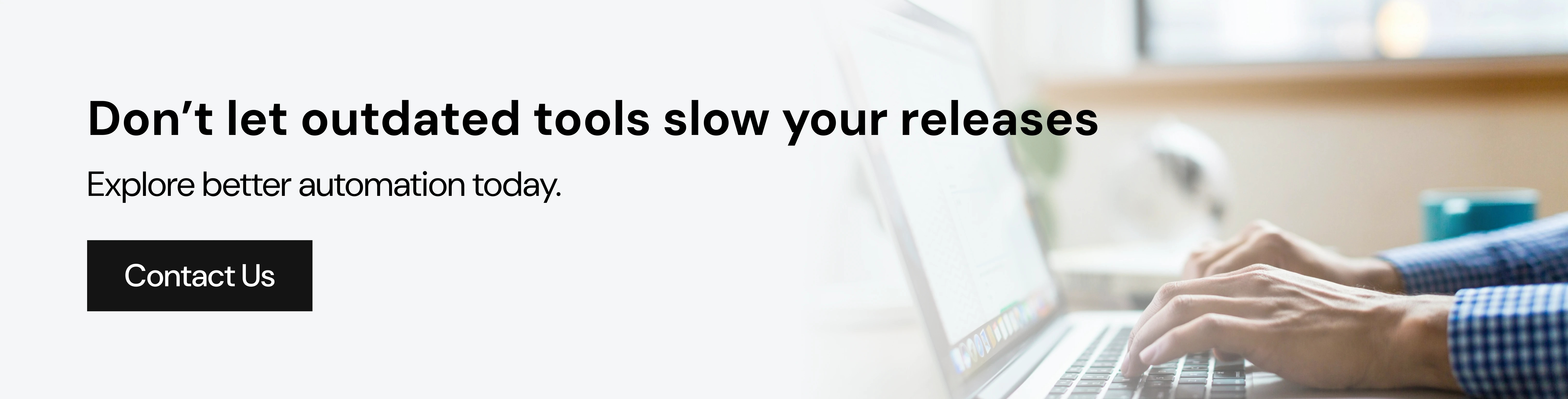
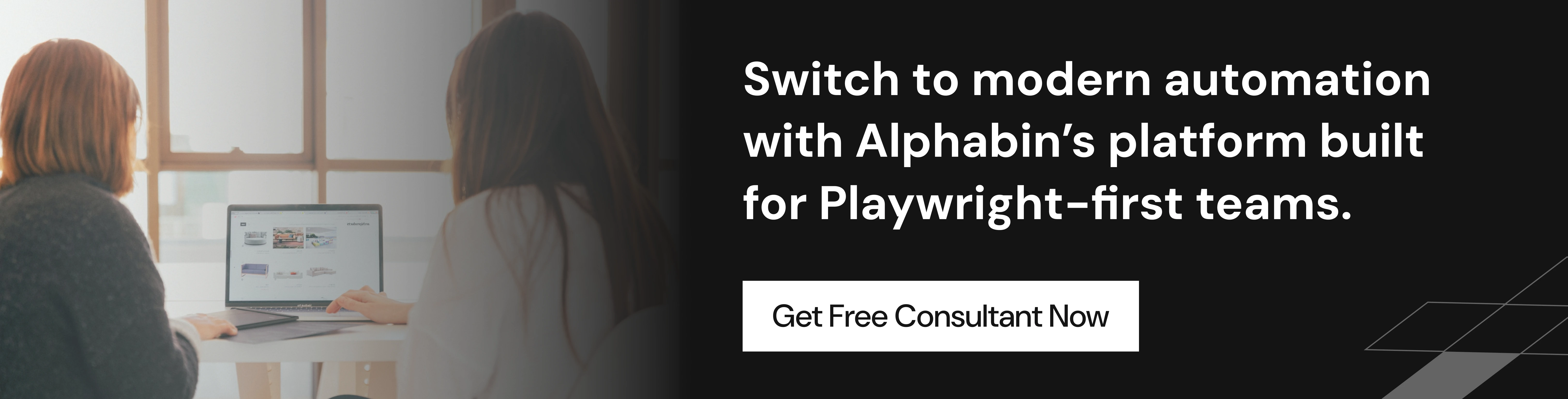

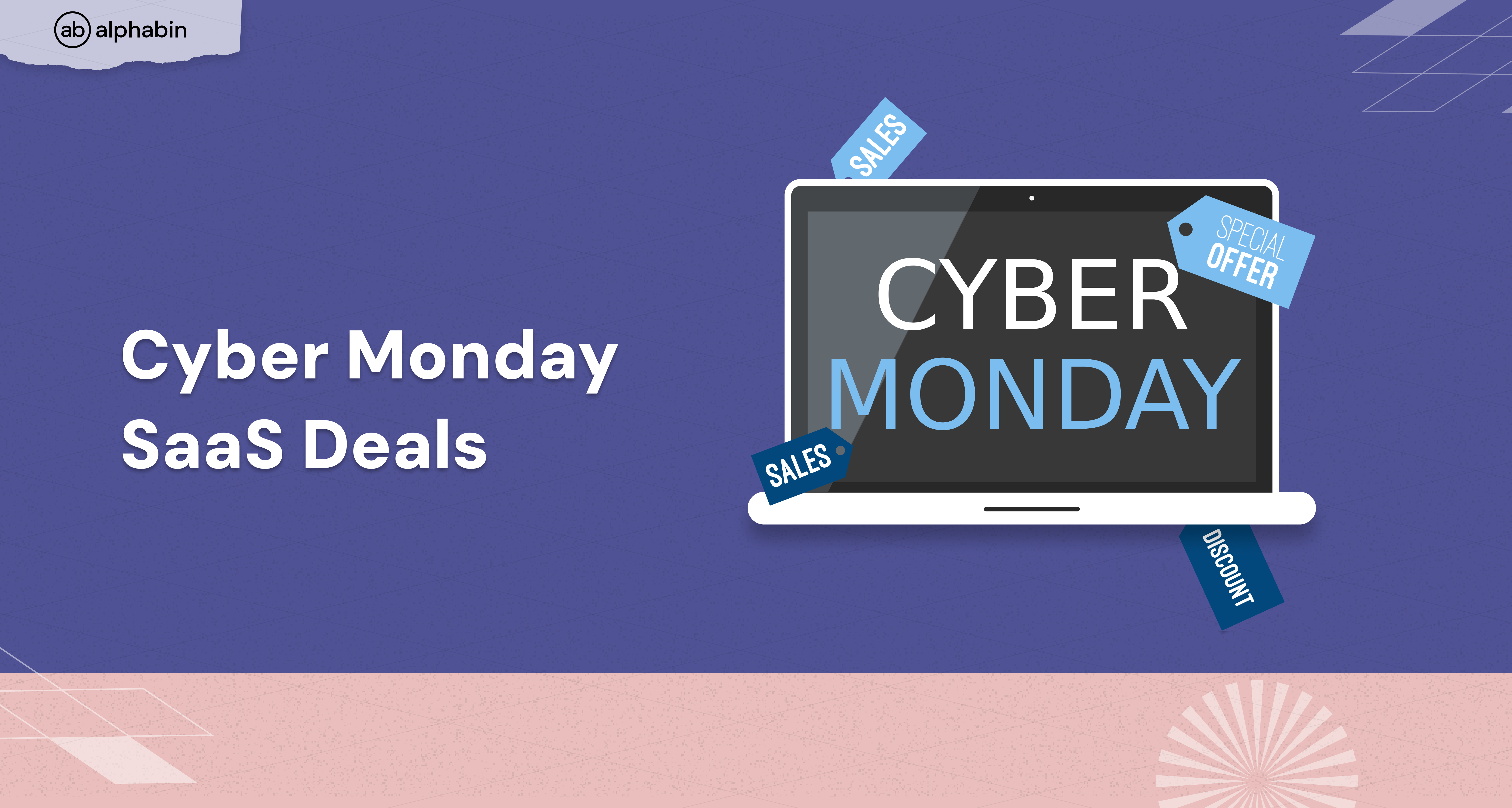
.png)
